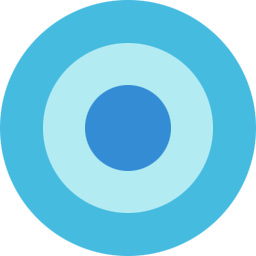Dropdowns
Single button dropdowns
Any single .btn can be turned into a dropdown
toggle with some markup changes. Here’s how you can put them to work
with either <button>
elements:
Variant
The best part is you can do this with any button variant, too:
Animated Dropdown
Add .dropdown-menu-animated
to a .dropdown-menu to have animated dropdown menu.
Dropup variation
Trigger dropdown menus above elements
by adding .dropup to the parent
element.
Dropend variation
Trigger dropdown menus at the right of the elements by adding .dropend to the parent element.
Disabled Item
Add .disabled to items in the dropdown to style them as disabled.
Text
Place any freeform text within a dropdown menu with text and use spacing utilities. Note that you’ll likely need additional sizing styles to constrain the menu width.
Menu alignment
Add .dropdown-menu-end
to a .dropdown-menu to right
align the dropdown menu.
Split button dropdowns
Similarly, create split button dropdowns with virtually the same markup as single button dropdowns, but with the addition of .dropdown-toggle-split for proper spacing around the dropdown caret.
Sizing
Button dropdowns work with buttons of all sizes, including default and split dropdown buttons.
Dropstart variation
Trigger dropdown menus at the right of the elements by adding .dropleft to the parent element.
Active Item
Add .active to item in the dropdown to style them as active.
Headers
Add a header to label sections of actions in any dropdown menu.
Forms
Put a form within a dropdown menu, or make it into a dropdown menu, and use margin or padding utilities to give it the negative space you require.