Vertical Layouts
You can change or customize the left side navigation very easily. Following guide would help you to do that.
How to add new menu items/change menu items?
In order to add, change or remove menu items from the left side navigation, simply edit in file
src/html/partials/left-sidebar.html. The change would reflect in all the html files automatically.
We are using gulp-file-include which would actually take
care of including the left-sidebar.html file content in all the html pages.
How to change width?
In order to change the width of left side navigation bar, open a file
src/scss/_variables.scss and change the value of variable
$leftbar-width. The default value is set to 240px.
How to change background or menu text color?
In order to change the background color, open a file
src/scss/scss/_variables.scss and change the value of variable
$bg-leftbar-light the default light value is set to
#ffffff, $bg-leftbar-dark the default dark value is set to
#3d454e.
When you change the background color, you might want to change the color of menu accordingly. To change
the color of menu item, change the variable $menu-item (Default is set to #8391a0).
Similarly, change the value of variables $menu-item-hover and $menu-item-active.
You can change other styles by making modifications in src/scss/custom/structure/_left-menu.scss.
How to use pre-built layouts?
Each of the layout options is provided below with steps you would need to perform:
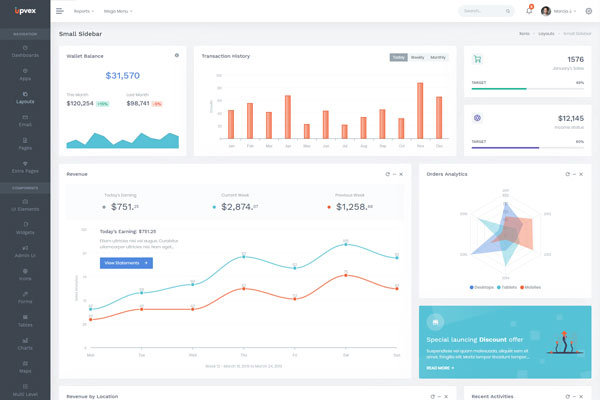
Small Sidebar
Keep your body element with classleft-side-menu-sm E.g. <body class="left-side-menu-sm"> to have small sidebar.
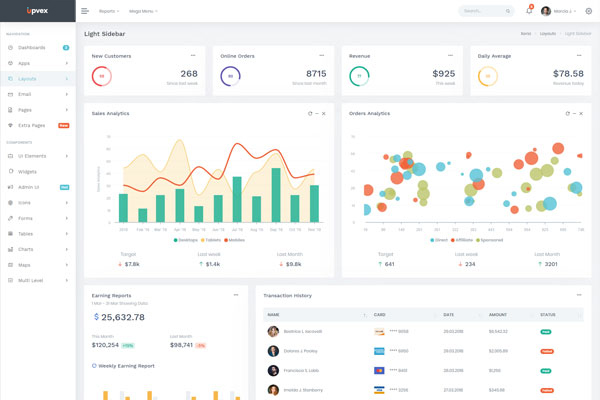
Light Sidebar
Keep your body element with classleft-side-menu-light E.g. <body class="left-side-menu-dark"> to have dark sidebar.
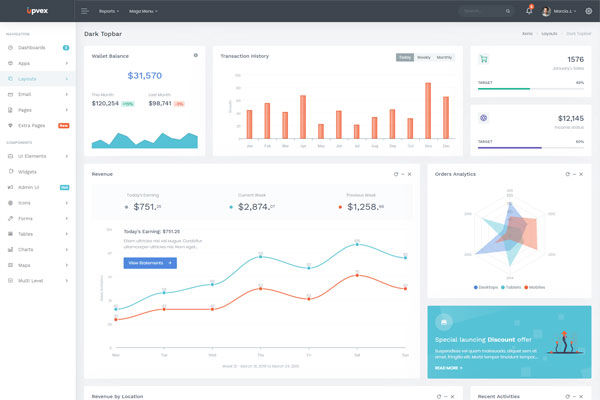
Dark Topbar
Add @@include('./partials/topbar-dark.html') in your html to have dark styled topbar. Keep your body element with class topbar-dark
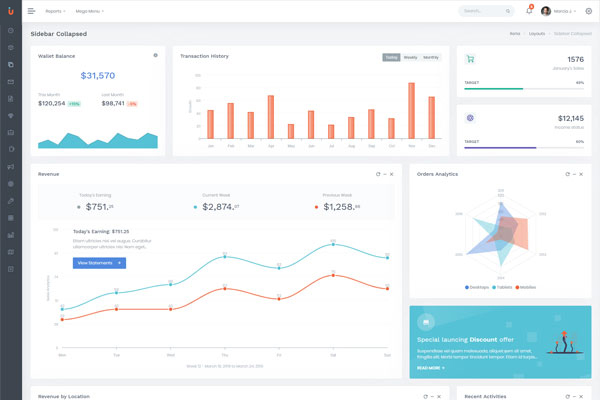
Collapsed Sidebar
Keep your body element with classenlarged and data attribute data-keep-enlarged="true" E.g. <body class="enlarged" data-keep-enlarged="true"> to have collapsed sidebar.

Boxed layout
Keep your body element with classenlarged boxed-layout and data attribute data-keep-enlarged="true" E.g. <body class="enlarged boxed-layout" data-keep-enlarged="true"> to have boxed layout.
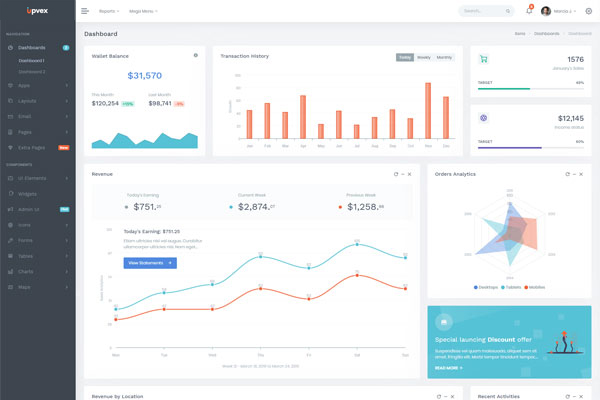
Preloader
In order to add pre-loader in your page, include following html afterbody element.
<div id="preloader">
<div id="status">
<div class="spinner">Loading...</div>
</div>
</div>