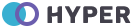Notifications
Bootstrap Toasts
Push notifications to your visitors with a toast, a lightweight and easily customizable alert message.
Basic
Toasts are as flexible as you need and have very little required markup. At a minimum, we require a single element to contain your “toasted” content and strongly encourage a dismiss button.
Translucent
Toasts are slightly translucent, too, so they blend over whatever they might appear over. For browsers that support the backdrop-filter CSS property, we’ll also attempt to blur the elements under a toast.
Stacking
When you have multiple toasts, we default to vertiaclly stacking them in a readable manner.
Placement
Place toasts with custom CSS as you
need them. The top right is often used for
notifications, as is the top middle. If you’re only ever going
to show one toast at a time, put the positioning
styles right on the .toast.
<!-- Basic Toast -->
<div class="toast fade show" role="alert" aria-live="assertive" aria-atomic="true">
<div class="toast-header">
<img src="assets/images/logo-dark-sm.png" alt="brand-logo" height="12" class="me-1" />
<strong class="me-auto">Hyper</strong>
<small>11 mins ago</small>
<button type="button" class="ms-2 btn-close" data-bs-dismiss="toast" aria-label="Close"></button>
</div>
<div class="toast-body">
Hello, world! This is a toast message.
</div>
</div> <!--end toast-->
<!-- Translucent Toast -->
<div class="toast fade show" role="alert" aria-live="assertive" aria-atomic="true">
<div class="toast-header">
<img src="assets/images/logo-dark-sm.png" alt="brand-logo" height="12" class="me-1" />
<strong class="me-auto">Hyper</strong>
<small>11 mins ago</small>
<button type="button" class="ms-2 btn-close" data-bs-dismiss="toast" aria-label="Close"></button>
</div>
<div class="toast-body">
Hello, world! This is a toast message.
</div>
</div> <!--end toast-->
<!-- Stacking Toast -->
<div aria-live="polite" aria-atomic="true" style="position: relative; min-height: 200px;">
<!-- Position it -->
<div class="toast-container" style="position: absolute; top: 0; right: 0;">
<!-- Then put toasts within -->
<div class="toast fade show" role="alert" aria-live="assertive" aria-atomic="true">
<div class="toast-header">
<img src="assets/images/logo-dark-sm.png" alt="brand-logo" height="12" class="me-1" />
<strong class="me-auto">Hyper</strong>
<small class="text-muted">just now</small>
<button type="button" class="ms-2 btn-close" data-bs-dismiss="toast" aria-label="Close"></button>
</div>
<div class="toast-body">
See? Just like this.
</div>
</div> <!--end toast-->
<div class="toast fade show" role="alert" aria-live="assertive" aria-atomic="true">
<div class="toast-header">
<img src="assets/images/logo-dark-sm.png" alt="brand-logo" height="12" class="me-1" />
<strong class="me-auto">Hyper</strong>
<small class="text-muted">2 seconds ago</small>
<button type="button" class="ms-2 btn-close" data-bs-dismiss="toast" aria-label="Close"></button>
</div>
<div class="toast-body">
Heads up, toasts will stack automatically
</div>
</div> <!--end toast-->
</div>
</div>
<!-- Placement Toast -->
<div aria-live="polite" aria-atomic="true" class="d-flex justify-content-center align-items-center" style="min-height: 200px;">
<!-- Then put toasts within -->
<div class="toast fade show" role="alert" aria-live="assertive" aria-atomic="true">
<div class="toast-header">
<img src="assets/images/logo-dark-sm.png" alt="brand-logo" height="12" class="me-1" />
<strong class="me-auto">Hyper</strong>
<small>11 mins ago</small>
<button type="button" class="ms-2 btn-close" data-bs-dismiss="toast" aria-label="Close"></button>
</div>
<div class="toast-body">
Hello, world! This is a toast message.
</div>
</div> <!--end toast-->
</div>
Custom content
Alternatively, you can also add additional controls and components to toasts.
<div class="toast show align-items-center mb-4" role="alert" aria-live="assertive" aria-atomic="true">
<div class="d-flex">
<div class="toast-body">
Hello, world! This is a toast message.
</div>
<button type="button" class="btn-close me-2 m-auto" data-bs-dismiss="toast" aria-label="Close"></button>
</div>
</div>
<div class="toast show align-items-center text-white bg-primary border-0 mb-4" role="alert" aria-live="assertive" aria-atomic="true">
<div class="d-flex">
<div class="toast-body">
Hello, world! This is a toast message.
</div>
<button type="button" class="btn-close btn-close-white me-2 m-auto" data-bs-dismiss="toast" aria-label="Close"></button>
</div>
</div>
<div class="toast show mb-4" role="alert" aria-live="assertive" aria-atomic="true">
<div class="toast-body">
Hello, world! This is a toast message.
<div class="mt-2 pt-2 border-top">
<button type="button" class="btn btn-primary btn-sm">Take action</button>
<button type="button" class="btn btn-secondary btn-sm" data-bs-dismiss="toast">Close</button>
</div>
</div>
</div>
<div class="toast bg-primary show" role="alert" aria-live="assertive" aria-atomic="true">
<div class="toast-body text-white">
Hello, world! This is a toast message.
<div class="mt-2 pt-2 border-top">
<button type="button" class="btn btn-light btn-sm">Take action</button>
<button type="button" class="btn btn-secondary btn-sm" data-bs-dismiss="toast">Close</button>
</div>
</div>
</div>
Placement
Place toasts with custom CSS as you need them. The top
right is often used for notifications, as is the top middle. If you’re only ever
going to show one toast at a time, put the positioning styles right on the
.toast.
<form>
<div class="mb-3">
<label for="selectToastPlacement">Toast placement</label>
<select class="form-select mt-2" id="selectToastPlacement">
<option value="" selected>Select a position...</option>
<option value="top-0 start-0">Top left</option>
<option value="top-0 start-50 translate-middle-x">Top center</option>
<option value="top-0 end-0">Top right</option>
<option value="top-50 start-0 translate-middle-y">Middle left</option>
<option value="top-50 start-50 translate-middle">Middle center</option>
<option value="top-50 end-0 translate-middle-y">Middle right</option>
<option value="bottom-0 start-0">Bottom left</option>
<option value="bottom-0 start-50 translate-middle-x">Bottom center</option>
<option value="bottom-0 end-0">Bottom right</option>
</select>
</div>
</form>
<div aria-live="polite" aria-atomic="true" class="bg-light position-relative bd-example-toasts" style="min-height:294px">
<div class="toast-container position-absolute p-3" id="toastPlacement">
<div class="toast show">
<div class="toast-header">
<img src="assets/images/logo-dark-sm.png" alt="brand-logo" height="12" class="me-1" />
<strong class="me-auto">Hyper</strong>
<small>11 mins ago</small>
</div>
<div class="toast-body">
Hello, world! This is a toast message.
</div>
</div>
</div>
</div>
Jquery Toast
Toasts based notifications can be used to to show important alerts or information to users.
Info Example
Warning Example
Success Example
Danger Example
The text can be an array
Put some HTML in the text
Making them sticky
Fade transitions
How to customize the style of toast?
Open file
src/scss/custom/plugins/_toaster.scss and
change the different style to change the background, text or
other
colors.
<script>$.NotificationApp.send("Title","Your awesome message text","Position","Background color","Icon")</script>
Following positions for toast are supported at the moment:
-
bottom-leftto show the toast at bottom left position -
bottom-rightto show the toast at bottom right position -
bottom-centerto show the toast at bottom center position -
top-rightto show the toast at top right position -
top-leftto show the toast at top left position -
top-centerto show the toast at top center position -
mid-centerto show the toast at middle position
For more options, please refer to official documentation here