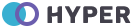Form Elements
Input Types
Most common form control, text-based input fields. Includes support for all HTML5 types: text, password, datetime, datetime-local, date, month, time, week, number, email, url, search, tel, and color.
<div class="mb-3">
<label for="simpleinput" class="form-label">Text</label>
<input type="text" id="simpleinput" class="form-control">
</div>
<div class="mb-3">
<label for="example-email" class="form-label">Email</label>
<input type="email" id="example-email" name="example-email" class="form-control" placeholder="Email">
</div>
<div class="mb-3">
<label for="example-password" class="form-label">Password</label>
<input type="password" id="example-password" class="form-control" value="password">
</div>
<div class="mb-3">
<label for="password" class="form-label">Show/Hide Password</label>
<div class="input-group input-group-merge">
<input type="password" id="password" class="form-control" placeholder="Enter your password">
<div class="input-group-text" data-password="false">
<span class="password-eye"></span>
</div>
</div>
</div>
<div class="mb-3">
<label for="example-palaceholder" class="form-label">Placeholder</label>
<input type="text" id="example-palaceholder" class="form-control" placeholder="placeholder">
</div>
<div class="mb-3">
<label for="example-textarea" class="form-label">Text area</label>
<textarea class="form-control" id="example-textarea" rows="5"></textarea>
</div>
<div class="mb-3">
<label for="example-readonly" class="form-label">Readonly</label>
<input type="text" id="example-readonly" class="form-control" readonly="" value="Readonly value">
</div>
<div class="mb-3">
<label for="example-disable" class="form-label">Disabled</label>
<input type="text" class="form-control" id="example-disable" disabled="" value="Disabled value">
</div>
<div class="mb-3">
<label for="example-static" class="form-label">Static control</label>
<input type="text" readonly class="form-control-plaintext" id="example-static" value="email@example.com">
</div>
<div class="mb-3">
<label for="example-helping" class="form-label">Helping text</label>
<input type="text" id="example-helping" class="form-control" placeholder="Helping text">
<span class="help-block"><small>A block of help text that breaks onto a new line and may extend beyond one line.</small></span>
</div>
<div class="mb-3">
<label for="example-select" class="form-label">Input Select</label>
<select class="form-select" id="example-select">
<option>1</option>
<option>2</option>
<option>3</option>
<option>4</option>
<option>5</option>
</select>
</div>
<div class="mb-3">
<label for="example-multiselect" class="form-label">Multiple Select</label>
<select id="example-multiselect" multiple class="form-control">
<option>1</option>
<option>2</option>
<option>3</option>
<option>4</option>
<option>5</option>
</select>
</div>
<div class="mb-3">
<label for="example-fileinput" class="form-label">Default file input</label>
<input type="file" id="example-fileinput" class="form-control">
</div>
<div class="mb-3">
<label for="example-date" class="form-label">Date</label>
<input class="form-control" id="example-date" type="date" name="date">
</div>
<div class="mb-3">
<label for="example-month" class="form-label">Month</label>
<input class="form-control" id="example-month" type="month" name="month">
</div>
<div class="mb-3">
<label for="example-time" class="form-label">Time</label>
<input class="form-control" id="example-time" type="time" name="time">
</div>
<div class="mb-3">
<label for="example-week" class="form-label">Week</label>
<input class="form-control" id="example-week" type="week" name="week">
</div>
<div class="mb-3">
<label for="example-number" class="form-label">Number</label>
<input class="form-control" id="example-number" type="number" name="number">
</div>
<div class="mb-3">
<label for="example-color" class="form-label">Color</label>
<input class="form-control" id="example-color" type="color" name="color" value="#727cf5">
</div>
<div class="mb-0">
<label for="example-range" class="form-label">Range</label>
<input class="form-range" id="example-range" type="range" name="range" min="0" max="100">
</div>
Floating labels
Wrap a pair of <input class="form-control"> and <label> elements in .form-floating to enable floating labels with Bootstrap’s textual form fields. A placeholder is required on each <input> as our method of CSS-only floating labels uses the :placeholder-shown pseudo-element. Also note that the <input> must come first so we can utilize a sibling selector (e.g., ~).
Example
Textareas
Selects
Layout
<div class="form-floating mb-3">
<input type="email" class="form-control" id="floatingInput" placeholder="name@example.com" />
<label for="floatingInput">Email address</label>
</div>
<div class="form-floating">
<input type="password" class="form-control" id="floatingPassword" placeholder="Password" />
<label for="floatingPassword">Password</label>
</div>
<div class="form-floating">
<textarea class="form-control" placeholder="Leave a comment here" id="floatingTextarea" style="height: 100px;"></textarea>
<label for="floatingTextarea">Comments</label>
</div>
<div class="form-floating">
<select class="form-select" id="floatingSelect" aria-label="Floating label select example">
<option selected>Open this select menu</option>
<option value="1">One</option>
<option value="2">Two</option>
<option value="3">Three</option>
</select>
<label for="floatingSelect">Works with selects</label>
</div>
<div class="row g-2">
<div class="col-md">
<div class="form-floating">
<input type="email" class="form-control" id="floatingInputGrid" placeholder="name@example.com" value="mdo@example.com" />
<label for="floatingInputGrid">Email address</label>
</div>
</div>
<div class="col-md">
<div class="form-floating">
<select class="form-select" id="floatingSelectGrid" aria-label="Floating label select example">
<option selected>Open this select menu</option>
<option value="1">One</option>
<option value="2">Two</option>
<option value="3">Three</option>
</select>
<label for="floatingSelectGrid">Works with selects</label>
</div>
</div>
</div>
Select
<select> menus need only a custom class, .form-select to trigger the custom styles.
<select class="form-select mb-3">
<option selected>Open this select menu</option>
<option value="1">One</option>
<option value="2">Two</option>
<option value="3">Three</option>
</select>
<select class="form-select form-select-lg mb-3">
<option selected>Open this select menu</option>
<option value="1">One</option>
<option value="2">Two</option>
<option value="3">Three</option>
</select>
<select class="form-select form-select-sm mb-3">
<option selected>Open this select menu</option>
<option value="1">One</option>
<option value="2">Two</option>
<option value="3">Three</option>
</select>
<div class="input-group mb-3">
<label class="input-group-text" for="inputGroupSelect01">Options</label>
<select class="form-select" id="inputGroupSelect01">
<option selected>Choose...</option>
<option value="1">One</option>
<option value="2">Two</option>
<option value="3">Three</option>
</select>
</div>
<div class="input-group">
<select class="form-select" id="inputGroupSelect04" aria-label="Example select with button addon">
<option selected>Choose...</option>
<option value="1">One</option>
<option value="2">Two</option>
<option value="3">Three</option>
</select>
<button class="btn btn-outline-secondary" type="button">Button</button>
</div>
Switches
A switch has the markup of a custom checkbox but uses the .form-switch class to render a toggle switch. Switches also support the disabled attribute.
<!-- Custom Switch -->
<div class="form-check form-switch">
<input type="checkbox" class="form-check-input" id="customSwitch1">
<label class="form-check-label" for="customSwitch1">Toggle this switch element</label>
</div>
<!-- Custom Switch Disabled -->
<div class="form-check form-switch">
<input type="checkbox" class="form-check-input" disabled id="customSwitch2">
<label class="form-check-label" for="customSwitch2">Disabled switch element</label>
</div>
Checkboxes
Each checkbox and radio <input> and <label> pairing is wrapped in a <div> to create our custom control. Structurally, this is the same approach as our default .form-check.
Checkboxes
Inline
Disabled
Colors
<!-- Checkboxes-->
<div class="mt-3">
<div class="form-check">
<input type="checkbox" class="form-check-input" id="customCheck1">
<label class="form-check-label" for="customCheck1">Check this custom checkbox</label>
</div>
<div class="form-check">
<input type="checkbox" class="form-check-input" id="customCheck2">
<label class="form-check-label" for="customCheck2">Check this custom checkbox</label>
</div>
</div>
<!-- Inline-->
<div class="mt-2">
<div class="form-check form-check-inline">
<input type="checkbox" class="form-check-input" id="customCheck3">
<label class="form-check-label" for="customCheck3">Check this custom checkbox</label>
</div>
<div class="form-check form-check-inline">
<input type="checkbox" class="form-check-input" id="customCheck4">
<label class="form-check-label" for="customCheck4">Check this custom checkbox</label>
</div>
</div>
<!-- Disabled-->
<div class="mt-2">
<div class="form-check form-check-inline">
<input type="checkbox" class="form-check-input" id="customCheck5" checked disabled>
<label class="form-check-label" for="customCheck5">Check this custom checkbox</label>
</div>
<div class="form-check form-check-inline">
<input type="checkbox" class="form-check-input" id="customCheck6" disabled>
<label class="form-check-label" for="customCheck6">Check this custom checkbox</label>
</div>
</div>
<!-- Colors-->
<div class="form-check mb-2">
<input type="checkbox" class="form-check-input" id="customCheckcolor1" checked>
<label class="form-check-label" for="customCheckcolor1">Default Checkbox</label>
</div>
<div class="form-check form-checkbox-success mb-2">
<input type="checkbox" class="form-check-input" id="customCheckcolor2" checked>
<label class="form-check-label" for="customCheckcolor2">Success Checkbox</label>
</div>
<div class="form-check form-checkbox-info mb-2">
<input type="checkbox" class="form-check-input" id="customCheckcolor3" checked>
<label class="form-check-label" for="customCheckcolor3">Info Checkbox</label>
</div>
<div class="form-check form-checkbox-secondary mb-2">
<input type="checkbox" class="form-check-input" id="customCheckcolor6" checked>
<label class="form-check-label" for="customCheckcolor6">Secondary Checkbox</label>
</div>
<div class="form-check form-checkbox-warning mb-2">
<input type="checkbox" class="form-check-input" id="customCheckcolor4" checked>
<label class="form-check-label" for="customCheckcolor4">Warning Checkbox</label>
</div>
<div class="form-check form-checkbox-danger mb-2">
<input type="checkbox" class="form-check-input" id="customCheckcolor5" checked>
<label class="form-check-label" for="customCheckcolor5">Danger Checkbox</label>
</div>
<div class="form-check form-checkbox-dark">
<input type="checkbox" class="form-check-input" id="customCheckcolor7" checked>
<label class="form-check-label" for="customCheckcolor7">Dark Checkbox</label>
</div>
radios
Each checkbox and radio <input> and <label> pairing is wrapped in a <div> to create our custom control. Structurally, this is the same approach as our default .form-check.
Radios
Inline
Disabled
Colors
<!-- Radios-->
<div class="mt-3">
<div class="form-check">
<input type="radio" id="customRadio1" name="customRadio" class="form-check-input">
<label class="form-check-label" for="customRadio1">Toggle this custom radio</label>
</div>
<div class="form-check">
<input type="radio" id="customRadio2" name="customRadio" class="form-check-input">
<label class="form-check-label" for="customRadio2">Or toggle this other custom radio</label>
</div>
</div>
<!-- Inline-->
<div class="mt-2">
<div class="form-check form-check-inline">
<input type="radio" id="customRadio3" name="customRadio1" class="form-check-input">
<label class="form-check-label" for="customRadio3">Toggle this custom radio</label>
</div>
<div class="form-check form-check-inline">
<input type="radio" id="customRadio4" name="customRadio1" class="form-check-input">
<label class="form-check-label" for="customRadio4">Or toggle this other custom radio</label>
</div>
</div>
<!-- Disabled-->
<div class="mt-2">
<div class="form-check form-check-inline">
<input type="radio" id="customRadio5" name="customRadio2" class="form-check-input" disabled>
<label class="form-check-label" for="customRadio5">Toggle this custom radio</label>
</div>
<div class="form-check form-check-inline">
<input type="radio" id="customRadio6" name="customRadio2" class="form-check-input" checked disabled>
<label class="form-check-label" for="customRadio6">Or toggle this other custom radio</label>
</div>
</div>
<!-- Colors -->
<div class="form-check mb-2">
<input type="radio" id="customRadiocolor1" name="customRadiocolor1" class="form-check-input" checked>
<label class="form-check-label" for="customRadiocolor1">Default Radio</label>
</div>
<div class="form-check form-radio-success mb-2">
<input type="radio" id="customRadiocolor2" name="customRadiocolor2" class="form-check-input" checked>
<label class="form-check-label" for="customRadiocolor2">Success Radio</label>
</div>
<div class="form-check form-radio-info mb-2">
<input type="radio" id="customRadiocolor3" name="customRadiocolor3" class="form-check-input" checked>
<label class="form-check-label" for="customRadiocolor3">Info Radio</label>
</div>
<div class="form-check form-radio-secondary mb-2">
<input type="radio" id="customRadiocolor6" name="customRadiocolor6" class="form-check-input" checked>
<label class="form-check-label" for="customRadiocolor6">Secondary Radio</label>
</div>
<div class="form-check form-radio-warning mb-2">
<input type="radio" id="customRadiocolor4" name="customRadiocolor4" class="form-check-input" checked>
<label class="form-check-label" for="customRadiocolor4">Warning Radio</label>
</div>
<div class="form-check form-radio-danger mb-2">
<input type="radio" id="customRadiocolor5" name="customRadiocolor5" class="form-check-input" checked>
<label class="form-check-label" for="customRadiocolor5">Danger Radio</label>
</div>
<div class="form-check form-radio-dark">
<input type="radio" id="customRadiocolor7" name="customRadiocolor7" class="form-check-input" checked>
<label class="form-check-label" for="customRadiocolor7">Dark Radio</label>
</div>
Input Sizes
Set heights using classes like .input-lg, and set widths using grid column classes like .col-lg-*.
<div class="mb-3">
<label for="example-input-small" class="form-label">Small</label>
<input type="text" id="example-input-small" name="example-input-small" class="form-control form-control-sm" placeholder=".input-sm">
</div>
<div class="mb-3">
<label for="example-input-normal" class="form-label">Normal</label>
<input type="text" id="example-input-normal" name="example-input-normal" class="form-control" placeholder="Normal">
</div>
<div class="mb-3">
<label for="example-input-large" class="form-label">Large</label>
<input type="text" id="example-input-large" name="example-input-large" class="form-control form-control-lg" placeholder=".input-lg">
</div>
<div class="mb-2">
<label for="example-gridsize" class="form-label">Grid Sizes</label>
<div class="row">
<div class="col-sm-4">
<input type="text" id="example-gridsize" class="form-control" placeholder=".col-sm-4">
</div>
</div>
</div>
Input Group
Easily extend form controls by adding text, buttons, or button groups on either side of textual inputs, custom selects, and custom file inputs
<form>
<div class="mb-3">
<label class="form-label">Static</label>
<div class="input-group flex-nowrap">
<span class="input-group-text" id="basic-addon1">@</span>
<input type="text" class="form-control" placeholder="Username" aria-label="Username" aria-describedby="basic-addon1">
</div>
</div>
<div class="mb-3">
<label class="form-label">Dropdowns</label>
<div class="input-group">
<button class="btn btn-primary dropdown-toggle" type="button" data-bs-toggle="dropdown" aria-haspopup="true" aria-expanded="false">Dropdown</button>
<div class="dropdown-menu">
<a class="dropdown-item" href="#">Action</a>
<a class="dropdown-item" href="#">Another action</a>
<a class="dropdown-item" href="#">Something else here</a>
</div>
<input type="text" class="form-control" placeholder="" aria-label="" aria-describedby="basic-addon1">
</div>
</div>
<div class="mb-3">
<label class="form-label">Buttons</label>
<div class="input-group">
<input type="text" class="form-control" placeholder="Recipient's username" aria-label="Recipient's username">
<button class="btn btn-dark" type="button">Button</button>
</div>
</div>
<div class="row g-2">
<div class="col-sm-6">
<label class="form-label">File input</label>
<input class="form-control" type="file" id="inputGroupFile04">
</div>
<div class="col-sm-6">
<label for="formFileMultiple" class="form-label">Multiple files input</label>
<input class="form-control" type="file" id="formFileMultiple" multiple>
</div>
</div>
</form>
Basic Example
Here’s a quick example to demonstrate Bootstrap’s form styles. Keep reading for documentation on required classes, form layout, and more.
<form>
<div class="mb-3">
<label for="exampleInputEmail1" class="form-label">Email address</label>
<input type="email" class="form-control" id="exampleInputEmail1" aria-describedby="emailHelp" placeholder="Enter email">
<small id="emailHelp" class="form-text text-muted">We'll never share your email with anyone else.</small>
</div>
<div class="mb-3">
<label for="exampleInputPassword1" class="form-label">Password</label>
<input type="password" class="form-control" id="exampleInputPassword1" placeholder="Password">
</div>
<div class="mb-3">
<div class="form-check">
<input type="checkbox" class="form-check-input" id="checkmeout0">
<label class="form-check-label" for="checkmeout0">Check me out !</label>
</div>
</div>
<button type="submit" class="btn btn-primary">Submit</button>
</form>
Horizontal form
Create horizontal forms with the grid by adding the .row class to form groups and using the .col-*-* classes to specify the width of your labels and controls. Be sure to add .col-form-label to your <label>s as well so they’re vertically centered with their associated form controls.
<form class="form-horizontal">
<div class="row mb-3">
<label for="inputEmail3" class="col-3 col-form-label">Email</label>
<div class="col-9">
<input type="email" class="form-control" id="inputEmail3" placeholder="Email">
</div>
</div>
<div class="row mb-3">
<label for="inputPassword3" class="col-3 col-form-label">Password</label>
<div class="col-9">
<input type="password" class="form-control" id="inputPassword3" placeholder="Password">
</div>
</div>
<div class="row mb-3">
<label for="inputPassword5" class="col-3 col-form-label">Re Password</label>
<div class="col-9">
<input type="password" class="form-control" id="inputPassword5" placeholder="Retype Password">
</div>
</div>
<div class="row mb-3 justify-content-end">
<div class="col-9">
<div class="form-check">
<input type="checkbox" class="form-check-input" id="checkmeout">
<label class="form-check-label" for="checkmeout">Check me out !</label>
</div>
</div>
</div>
<div class="justify-content-end row">
<div class="col-9">
<button type="submit" class="btn btn-info">Sign in</button>
</div>
</div>
</form>
Inline Form
Use the .row-cols-lg-auto, .g-3 & .align-items-center class to display a series of labels, form controls, and buttons on a single horizontal row. Form controls within inline forms vary slightly from their default states. Controls only appear inline in viewports that are at least 576px wide to account for narrow viewports on mobile devices.
Auto-sizing
<form class="row row-cols-lg-auto g-3 align-items-center">
<div class="col-12">
<label for="staticEmail2" class="visually-hidden">Email</label>
<input type="text" readonly class="form-control-plaintext" id="staticEmail2" value="email@example.com">
</div>
<div class="col-12">
<label for="inputPassword2" class="visually-hidden">Password</label>
<input type="password" class="form-control" id="inputPassword2" placeholder="Password">
</div>
<div class="col-12">
<button type="submit" class="btn btn-primary">Confirm identity</button>
</div>
</form>
<h6 class="font-13 mt-3">Auto-sizing</h6>
<form>
<div class="row gy-2 gx-2 align-items-center">
<div class="col-auto">
<label class="visually-hidden" for="inlineFormInput">Name</label>
<input type="text" class="form-control mb-2" id="inlineFormInput" placeholder="Jane Doe">
</div>
<div class="col-auto">
<label class="visually-hidden" for="inlineFormInputGroup">Username</label>
<div class="input-group mb-2">
<div class="input-group-text">@</div>
<input type="text" class="form-control" id="inlineFormInputGroup" placeholder="Username">
</div>
</div>
<div class="col-auto">
<div class="form-check mb-2">
<input type="checkbox" class="form-check-input" id="autoSizingCheck">
<label class="form-check-label" for="autoSizingCheck">Remember me</label>
</div>
</div>
<div class="col-auto">
<button type="submit" class="btn btn-primary mb-2">Submit</button>
</div>
</div>
</form>
Horizontal form label sizing
Be sure to use .col-form-label-sm or .col-form-label-lg to your <label>s or <legend>s to correctly follow the size of .form-control-lg and .form-control-sm.
<form>
<div class="mb-2 row">
<label for="colFormLabelSm" class="col-sm-2 col-form-label col-form-label-sm">Email</label>
<div class="col-sm-10">
<input type="email" class="form-control form-control-sm" id="colFormLabelSm" placeholder="col-form-label-sm">
</div>
</div>
<div class="mb-2 row">
<label for="colFormLabel" class="col-sm-2 col-form-label">Email</label>
<div class="col-sm-10">
<input type="email" class="form-control" id="colFormLabel" placeholder="col-form-label">
</div>
</div>
<div class="row">
<label for="colFormLabelLg" class="col-sm-2 col-form-label col-form-label-lg">Email</label>
<div class="col-sm-10">
<input type="email" class="form-control form-control-lg" id="colFormLabelLg" placeholder="col-form-label-lg">
</div>
</div>
</form>
Form Row
By adding .row & .g-2, you can have control over the gutter width in as well the inline as block direction.
<form>
<div class="row g-2">
<div class="mb-3 col-md-6">
<label for="inputEmail4" class="form-label">Email</label>
<input type="email" class="form-control" id="inputEmail4" placeholder="Email">
</div>
<div class="mb-3 col-md-6">
<label for="inputPassword4" class="form-label">Password</label>
<input type="password" class="form-control" id="inputPassword4" placeholder="Password">
</div>
</div>
<div class="mb-3">
<label for="inputAddress" class="form-label">Address</label>
<input type="text" class="form-control" id="inputAddress" placeholder="1234 Main St">
</div>
<div class="mb-3">
<label for="inputAddress2" class="form-label">Address 2</label>
<input type="text" class="form-control" id="inputAddress2" placeholder="Apartment, studio, or floor">
</div>
<div class="row g-2">
<div class="mb-3 col-md-6">
<label for="inputCity" class="form-label">City</label>
<input type="text" class="form-control" id="inputCity">
</div>
<div class="mb-3 col-md-4">
<label for="inputState" class="form-label">State</label>
<select id="inputState" class="form-select">
<option>Choose</option>
<option>Option 1</option>
<option>Option 2</option>
<option>Option 3</option>
</select>
</div>
<div class="mb-3 col-md-2">
<label for="inputZip" class="form-label">Zip</label>
<input type="text" class="form-control" id="inputZip">
</div>
</div>
<div class="mb-2">
<div class="form-check">
<input type="checkbox" class="form-check-input" id="customCheck11">
<label class="form-check-label" for="customCheck11">Check this custom checkbox</label>
</div>
</div>
<button type="submit" class="btn btn-primary">Sign in</button>
</form>