Buttons
Default Buttons
Use the button classes on an <a>, <button>, or <input> element.
Button Outline
Use a classes .btn-outline-** to quickly create a bordered buttons.
Button-Rounded
Add .rounded-pill to default button to get rounded corners.
Button Outline Rounded
Use a classes .btn-outline-** to quickly create a bordered buttons.
Soft Buttons
Use a classes .btn-soft-** to quickly create a soft background color buttons.
Soft Rounded Buttons
Use a classes .btn-soft-** .rounded-pill to quickly create a soft background color buttons with rounded.
Gradient Buttons
Use the button classes on an <a>, <button>, or <input> element.
Gradient Rounded Buttons
Use a classes .btn-outline-** to quickly create a bordered buttons.
Ghost Buttons
Use a classes .btn-ghost-** to quickly create a ghost background color buttons.
Ghost Rounded Buttons
Use a classes .btn-ghost-** .rounded-pill to quickly create a ghost background color buttons with rounded.
Button-Sizes
Add .btn-lg, .btn-sm for additional sizes.
Button-Disabled
Add the disabled attribute to <button> buttons.
Icon Buttons
Icon only button.
Block Button
Create block level buttons by adding class .d-grid to parent div.
Button Group
Wrap a series of buttons with .btn in .btn-group.
Toggle Button
Add data-bs-toggle="button" to toggle a button’s active state. If you’re pre-toggling a button, you must manually add the .active class and aria-pressed="true" to ensure that it is conveyed appropriately to assistive technologies.
Button tags
The .btn classes are designed to be used with the <button> element. However, you can also use these classes on <a> or <input> elements (though some browsers may apply a slightly different rendering).
Basic Button
Bootstrap has a base .btn class that sets up basic styles such as padding and content alignment. By default, .btn controls have a transparent border and background color, and lack any explicit focus and hover styles.