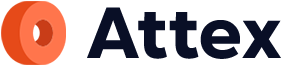Customization
Customizing Color Palette
Customizing the color palette of any demo is a breeze. All you need to do is adjust a few SCSS variables and you're ready to go. With this simple modification, you can create a unique and personalized look for your theme that perfectly reflects your brand's identity.
To modify colors in the existing themes, you can open
the _theme-mode.scss file located in
src/assets/scss/config/.
Simply change the value of any variable to customize the
color palette of the theme. Your changes will
automatically reflect in any HTML elements or
Bootstrap-based components. Please note that you need to
set up and run the gulp flow provided in the
installation steps earlier.
RTL Support
Attex also includes built-in support for right-to-left (RTL) languages. To use RTL support, simply replace the reference to the standard CSS file with the RTL version. This will automatically flip the layout and alignment of elements for proper RTL display. Note that both standard and RTL CSS files are included in the Attex package.
To enable RTL support in your chosen demo, navigate to the
src/partials/head-css.html
file and replace the reference to
app.min.css with
app-rtl.min.css.
Additionally, don't forget to add the
dir="rtl" attribute to the HTML tag, such as
<html lang="en" dir="rtl">
Top Navigation Layouts (Horizontal)
To switch to the horizontal layout with a top navigation bar, follow these steps:
-
Open the
src/partials/html.htmlfile and add<html data-layout="topnav">to the HTML tag. -
Open the
src/partials/menu.htmlfile and remove the line@.@include('left-sidebar.html') -
In the same file, add
@instead@include('horizontal-nav.html')
Detached Layouts
To enable the detached mode in the vertical layout with left sidebar menu, simply add the following code to the src/partials/html.html file:
<html data-layout-mode="detached">
This will detach the menu from the main content and display it separately. Note that this feature is only available in the vertical layout with left sidebar menu.
Pre-built Layouts
Attex provides multiple layout options, including vertical (main navigation on the left), horizontal (main navigation on top), and detached (main navigation on the left side, part of the main content area). To switch between these layouts, simply modify the necessary partials and add data attributes to HTML elements.
To see how to activate a specific layout in Attex, you can take a look at the layout examples provided in the following files:
-
layouts-horizontal.html -
layouts-full.html -
layouts-fullscreen.html -
layouts-detached.html
These files can be found in the src/ or
dist/ directory
Customizing Left Sidebar, Layout Width and Right Sidebar
Attex provides you with the flexibility to customize the
appearance and functionality of the left sidebar, overall
layout width, and right sidebar. You can choose from
various sizes, themes, and types for the left sidebar, and
even hide it if needed. You can also specify the overall
layout width and enable/disable the right sidebar. These
customizations can be easily done by setting the
appropriate data attribute on the
html element in your HTML file.
| Title | Type | Options | Description |
|---|---|---|---|
data-theme |
String | "light" | "dark" | Changes overall color scheme to dark |
data-layout-mode
|
String | "fluid" | "boxed" | "detached" | Changes the width of overall layout |
data-topbar-color
|
String | "light" | "dark" | "brand" | Changes the color scheme of the topbar to a given value |
data-menu-color
|
String | "light" | "dark" | "brand" | Changes the color scheme of the menu to a given value |
data-sidenav-size
|
String | "default" | "compact" | "condensed" | "sm-hover" | "sm-hover-active" | "full" | "fullscreen" | The left sidebar size is reduced to a condensed (small) size |
data-layout-position
|
String | "fixed" | "scrollable" | Layout Position |
data-sidenav-user
|
Boolean | "true" | "false" | Shows the user info on the left sidebar |
Following are few examples:
-
Changes the left sidebar theme to "dark"
<html data-menu-color="dark"></html> -
Changes the left sidebar theme to "light"
<html data-menu-color="light"></html> -
Changes the left sidebar to scrollable
<html data-layout-position="scrollable"></html> -
Changes the left sidebar size to small
<html data-sidenav-size="condensed"></html>
Adding new page
We have provided a starter page (pages-starter.html) located in the src/ folder that can help you get started quickly and easily when adding new pages. However, please keep in mind the following important points:
-
To ensure the proper functioning of the Attex templates,
make sure you have included the following files in your
HTML code:
css/app.min.css,css/icons.min.css, andjs/app.min.js. If you are using the Modern or Creative demos, be sure to replaceapp.min.css - Most of the default and basic form elements, along with a few advanced elements, have their own CSS and JavaScript files included in Attex.
- You can easily enhance the functionality of Attex by adding features like charts, data tables, calendar, maps, and more. To use these features, you need to include the corresponding CSS and JavaScript files in your HTML. You can find the specific files needed for each feature on the corresponding documentation page.